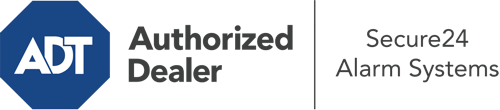How Do I Use The ADT Command Panel In Gulfport?
The heart of your home security system, the ADT Command interface is a high-performing touchscreen that interacts with all of your incorporated components. You have the ability to arm your system, adjust home automation preferences, and even communicate with monitoring experts. Odds are you’ll have no problems operating this intuitive tool, but to assist you in getting started, it’s a great idea to investigate several of its essential features.
What Can You Do With ADT Command In Gulfport?
Before diving into the basics of how to operate it, consider what this centralized home security panel can do. Most importantly, ADT Command is where you can arm and disarm your system, but it’s able to do a great deal more.
When utilizing ADT Command, you can:
- Personalize home automation with your own schedules, scenes, or rules. For example, you can have your connected doors lock automatically when the system is engaged or have lighting turn on at specified times.
- Unlock or lock doors.
- Review live video or saved clips of your outdoor, indoor, or doorbell cameras.
- Communicate through the bi-directional talk function or get in touch with ADT directly in the event of an emergency.
- Integrate with your smart speaker.
- Update users and Wi-Fi networks.
Becoming Acquainted With Your ADT Command Panel In Gulfport
One of the most useful things you can do is just get accustomed to the interface. That starts off with the home screen. You’ll see a large icon that shows your present status - such as “Armed Away.” Below, you’ll see other icons that symbolize different arming options. Tap them whenever you want to modify your status. The custom arming option is nice because it allows you to circumvent certain sensors. Interested in leaving a window open during the night for some fresh air without setting off the alarm? That’s not a problem.
At the top left, you’ll see a Wi-Fi icon that displays your internet connectivity and a notifications icon where you can get communications from ADT. On the right-hand side, you’ll find icons for zones, scenes, and home automation. At the upper right-hand corner, you’ll find emergency alarm buttons. You’ll have the option to tap for police, fire, or personal. Your monitoring agents will alert the relevant emergency personnel based on your decision.
The pointer to the right-hand side will take you to more options. There, you’ll find access to the system’s tools. Touch this indicator, enter your security code, and then you’ll have the chance to manage general settings, Wi-Fi settings, users, and more. You’ll even discover help videos if you are in need of assistance.
Arming Your System Through The ADT Command Panel
The touch-enabled panel makes engaging your system fast and effortless. All you have to do is choose the symbol you would like from the home page. Your choices are Arm Custom, Arm Stay, Arm Away. If your residence will be vacant, the away choice is your best bet. You can opt to “quick arm,” which doesn’t call for a password, or to postpone the activation of your home’s protection. This will trigger a countdown, giving you time to depart before the system arms. If anyone is present, the Arm Stay setting is the top choice. The custom selection gives you the opportunity to circumvent specific devices and also functions on a delay.
Once you grasp the fundamentals of enabling your system, you may start investigating the other remarkable features.
Realize The Benefits Of ADT Command With Your New System From Secure24 Alarm Systems
Are you feeling the anticipation of being able to operate and tailor your complete home security system using one centralized command panel? Utilize the powerful ADT Command in Gulfport by consulting the specialists at Secure24 Alarm Systems. Call (228) 220-2891 to customize your home defense today.